User Guide | PRO 97
For optimal performance and maximum satisfaction with your PIVOT case, please follow this set of simple recommendations to ensure proper deployment and superior device protection.
WARNING: Your PIVOT case is designed to hold your device firmly to protect against accelerated impacts. Once installed, your device will be held securely on all sides. It is not intended to come out easily. When you get a PIVOT case, it means you’re getting the best. PIVOT products maximize protection and minimize the need to remove the device from your PIVOT case.
If you need to remove your device, please refer to the instructions below to avoid unnecessary damage to your device and PIVOT case.

PRO 97 Case Overview:
Installing Device
Align device camera and buttons with the corresponding access points in the case body and press the corners of the device into the case in the order shown. The device will snap securely into the case’s perimeter seal.
 Pro Tip!
Pro Tip!
Open the ID window and write your info on the ID card before installing the device.
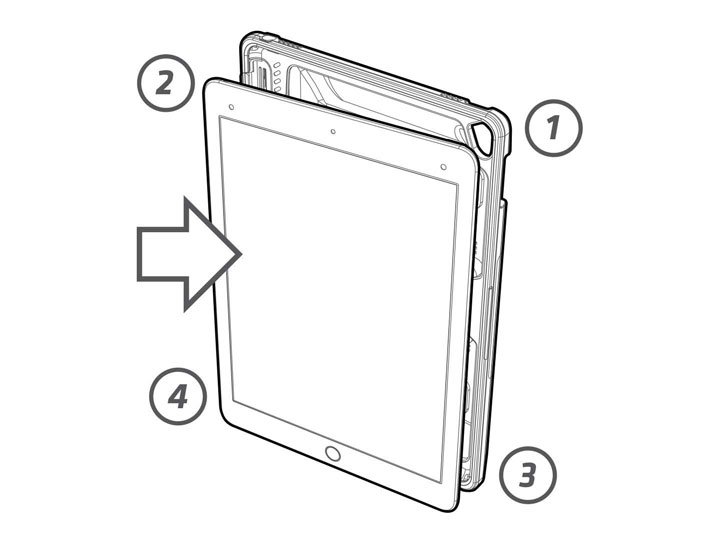
Removing Device
Beginning with the bottom edge near the charging port, press firmly using your thumbs to disengage the case seal. Continue carefully pressing around the edges of the case to release the device in the order shown. Do not attempt to pry or force the device from the case.
1. Start at the bottom and move left
2. Continue around the top edge
3. Release the right edge to remove device
WARNING!
Do not use excessive force or tools of any kind during install or removal of device. Doing so may cause damage or personal injury.

-
Keyboard Compatible
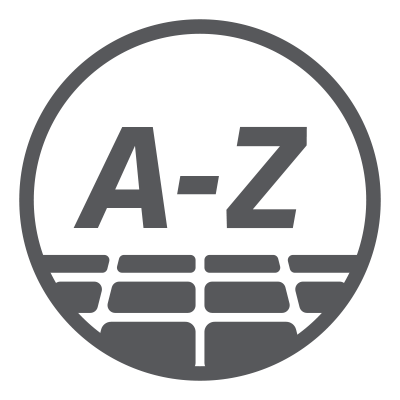
To convert for use with the Apple Smart Keyboard, simply remove the protective side edge to reveal the Smart Connector. Using your thumb and forefinger, begin disengaging the clips by gripping the side edge firmly and rocking with mild force until the clip gently unlocks. Start with one end and continue releasing the clips as you move across the full length. Do not use excessive force or attempt to rip the parts apart.
 Pro Tip!
Pro Tip!
Store any removable parts in a safe and memorable location so they are available if you need them in the future.

-
Stylus Support
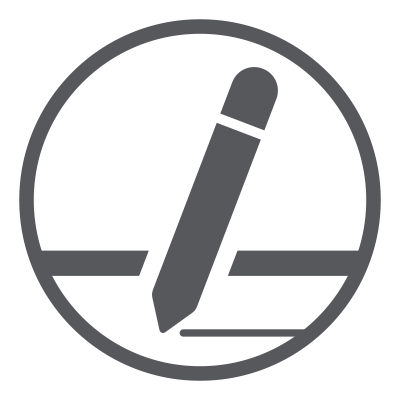
The Apple Pencil and similarly sized stylus wands snap firmly into the integrated stylus channel. Please follow the orientation shown here for the most secure grip. The pencil tip cradle* is specially designed for the Apple Pencil to prevent leverage that may result in accidental release from the stylus channel.
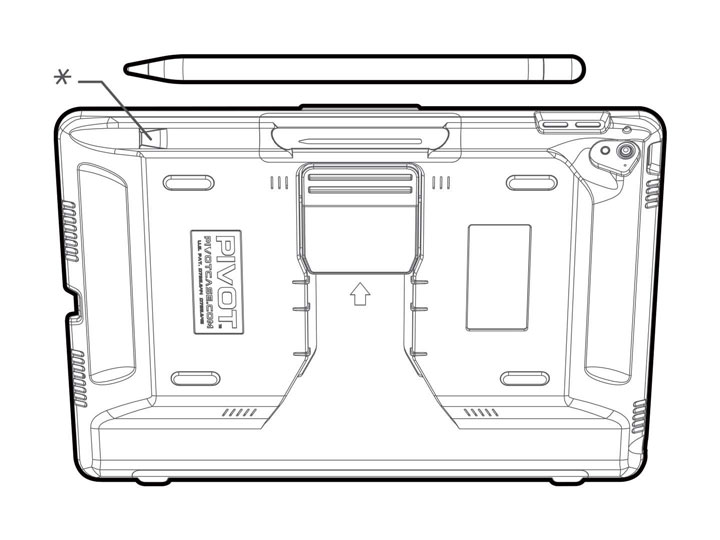
PRO 97 Folio Cover Guide:
Folio Cover:
Includes the main Folio Cover with Viewing Slots, Kickstand Hinge and the folio Mounting Plate.
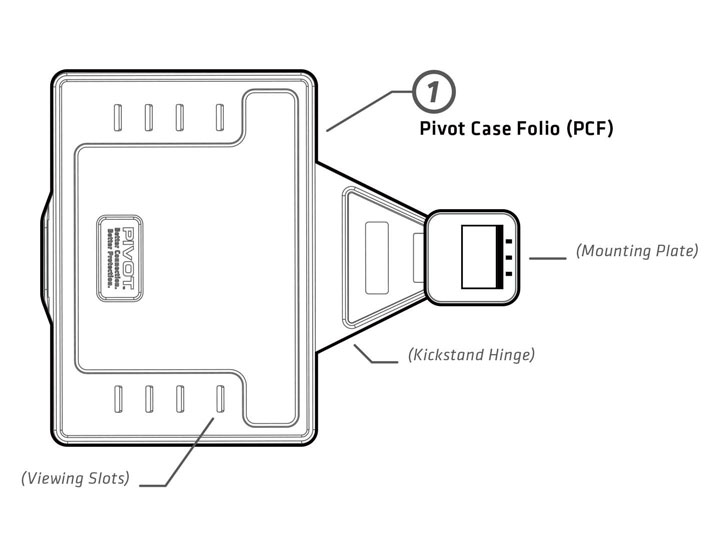
Assembly:
Align the folio cover with the back of the PIVOT case as shown. Ensure the folio’s mounting plate is placed at against the back of the case with the three slots directed towards the clip. Slide the folio into the mounting channel and secure with the clip.
Removal:
Disengage the folio cover from the PIVOT mounting channel by pressing the clip on the back of the case, which will release the folio. With the clip pressed, gently pull the folio cover out of the mounting channel. Store the folio in a safe and memorable location.
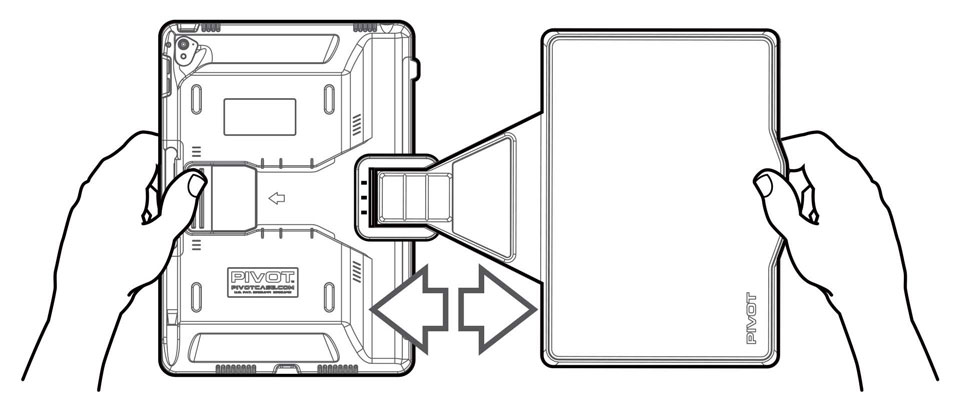
Using The Folio Cover:
The PRO 97 Folio Cover is easy and intuitive to use. Simply follow the instructions below when opening and closing your cover.
1. Release the folio latch at the front right edge
2. Open the cover
3. For hand-held viewing, fold the cover back as illustrated, just like a book
 Pro Tip!
Pro Tip!
Continuously rotate the cover around until the magnets engage with the back of the case.
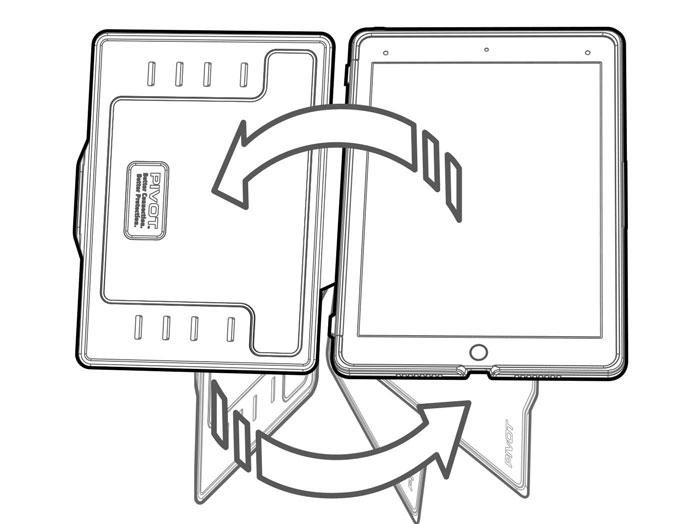
Magnetic Folio Cover:
An added convenience feature of the PRO 97 Folio Cover is the magnetic assist when in hand-held viewing mode. Magnets react to help hold the cover in a comfortable position while the user is holding it.
Open the Folio Cover like a book to feel the magnets engage. This is the correct and intended position of the folio when in hand-held viewing mode. Any other position is incorrect and could result in damage to the cover.
 Pro Tip!
Pro Tip!
The Folio Cover includes magnets to activate the auto-sleep/wake feature of the iPad. Manage this feature in the device settings menu.
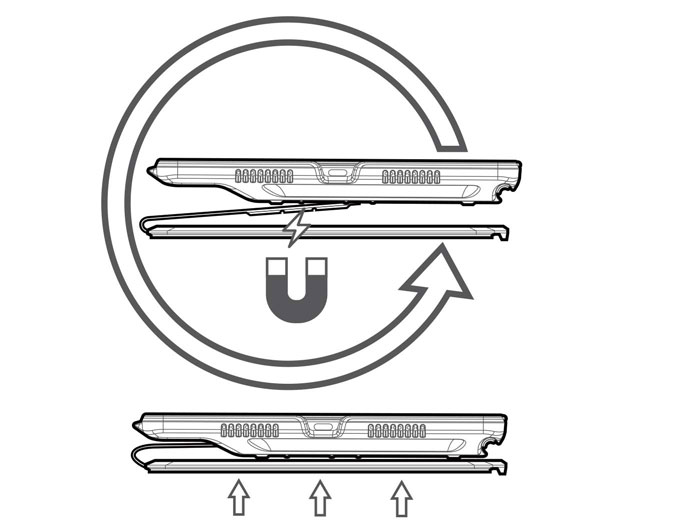
Incorrect Use:
The Folio Cover is designed to protect the device during transit and provide convenience features when in viewing mode. It is very durable if used as intended. However, the folio can be damaged if misused and put under repeated stress.
Do not fold the Folio Cover beyond the intended angles indicated by the viewing slots on the inside of the cover or fold incorrectly when in hand-held mode. Doing so may result in damage to the magnetic convenience features.
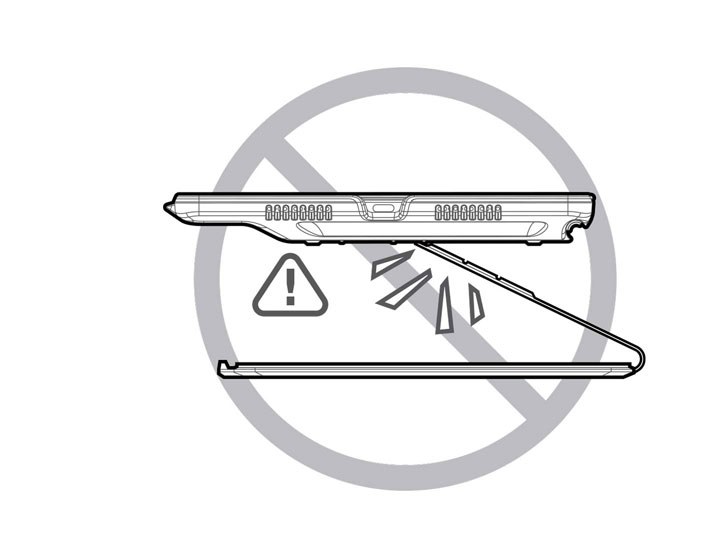
 WARNING!
WARNING!
The Folio Cover is designed to protect the device during transit and provide convenience features when in viewing mode. It is very durable if used as intended. However, the folio can be damaged if misused and put under repeated stress.
Do not use excessive force when using the Folio Cover. Do not bend the cover backwards over the PIVOT Clip. The Folio Cover is not intended to bend this way. This type of misuse can cause damage and is not covered under warranty.
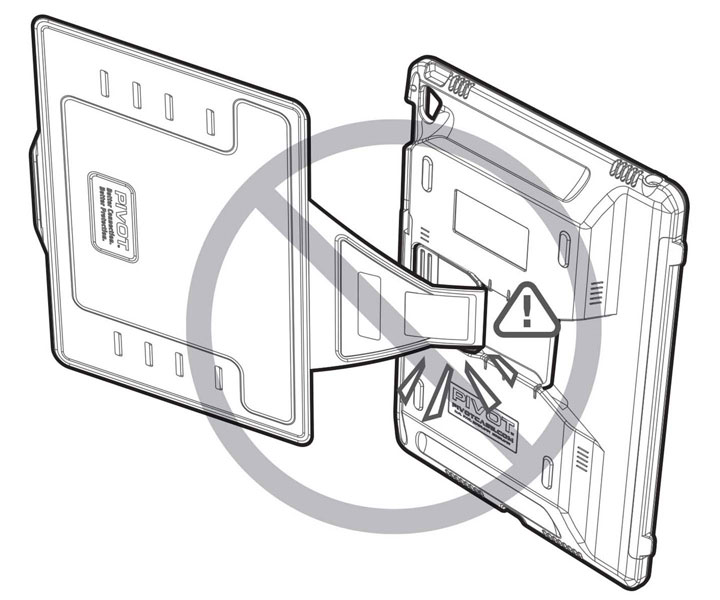
Folio I.D. Label:
The Folio Cover is designed to protect the device during transit and provide convenience features when in viewing mode. It is very durable if used as intended. However, the folio can be damaged if misused and put under repeated stress.
The folio cover includes an I.D. labeling area ready for use with standard adhesive labels. Download the label template from the manufacturer’s website and create your I.D. label using ink jet or laser printers.
Recommended: Avery Template 5167
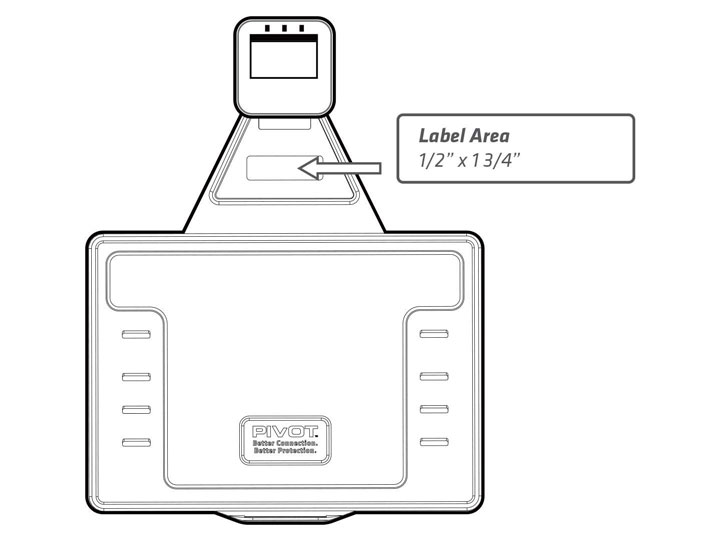
Kickstand Hinge:
Use your folio cover for convenient viewing in four di erent angles. Open the folio cover and fold into the position show. Engage the flanges on the edge of the case with the viewing slots for superior stability.
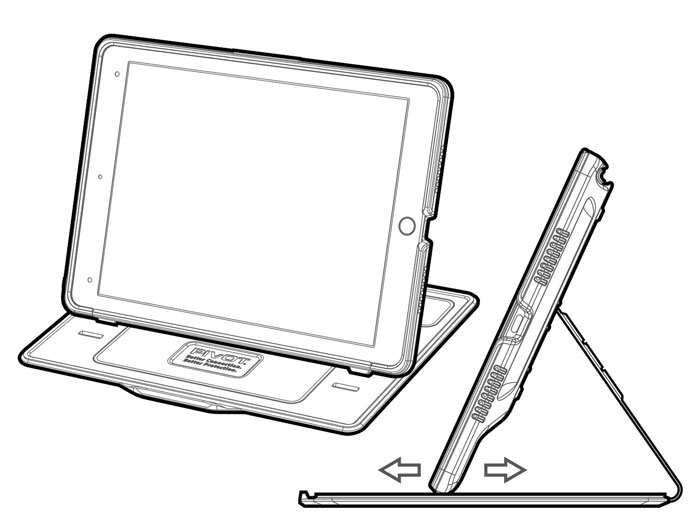
PIVOT Clip Replacement Guide:
Getting Started:
Before beginning any clip replacement proceedure, please ensure you have a compatible PIVOT Clip Kit. The PIVOT PRO 97 case uses the PCK-2 Assembly, Gen 2.0. It is not compatible with older version of the PIVOT clip.
Required:
Unit PCK-2 Assembly, Gen 2.0
- 1pc PIVOT Clip
- 1pc Hinge Pin
- 1pc Hinge Cap
- 1pc Flex Spring
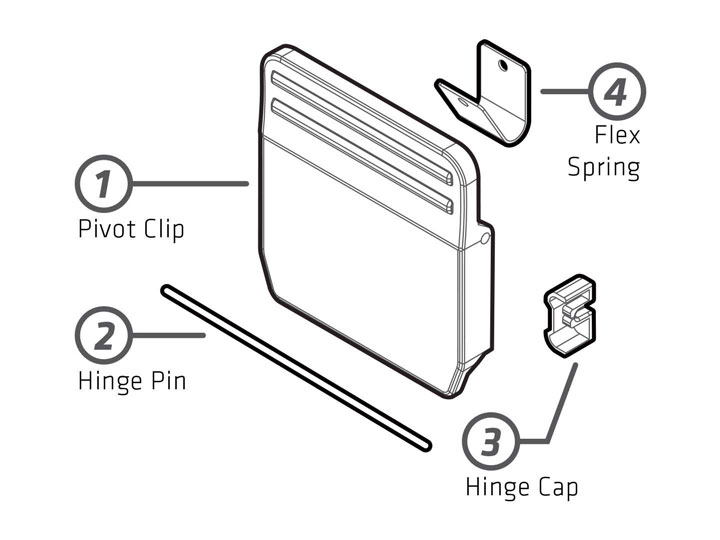
Remove Hinge Cap
a) Remove device. Follow instructions on pivotcase.com for your case and device type.
b) Remove the hinge cap using blunt end of pliers’ nose and mild leverage to pry the small cap off. There is a small ledge on the edge of the cap for this purpose.

Remove Hinge and Clip
c) With one hand, hold the clip firmly against the case, apply even pressure to the clip.
d) Using pliers with other hand, pull the hinge pin out. (Be careful, the clip is under spring tension.)
e) Remove clip while holding the spring in place. Replace spring if necessary.
 Pro Tip!
Pro Tip!
After the hinge pin has been removed, relieve pressure on the clip slowly until the spring is no longer under tension. This will ensure the clip and spring can be removed safely.
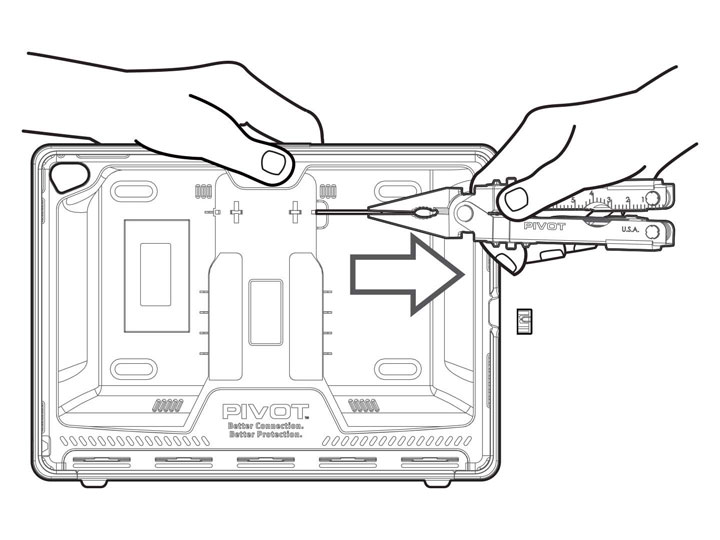
Installing New Clip
f ) Install new clip, hold it down firmly while applying even pressure.
g) Reinstall hinge pin, ensure it is inserted all the way.
h) Replace hinge pin cap…DONE!
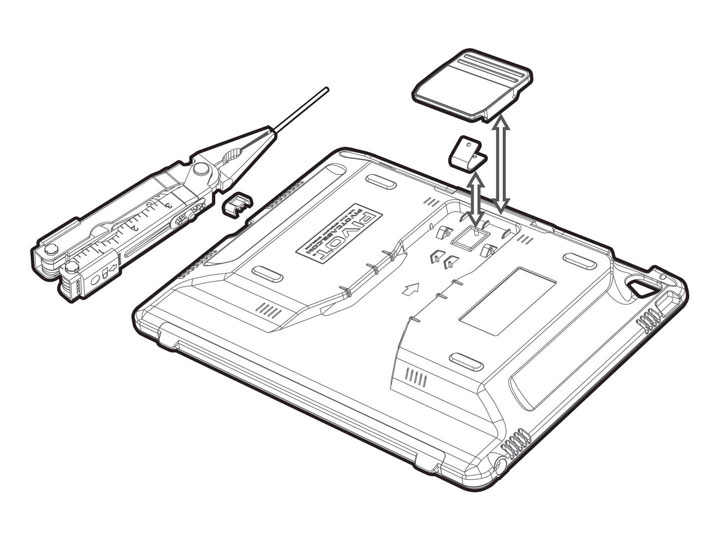
Additional Information
To learn more about your PIVOT case, please continue to explore this site for instructional videos product support and additional information about PIVOT products. You’ll find valuable online resources provided to enhance your user experience and see the complete line of PIVOT products.
