User Guide | SURF 3
For optimal performance and maximum satisfaction with your PIVOT case, please follow this set of simple recommendations to ensure proper deployment and superior device protection.
WARNING: Your PIVOT case is designed to hold your device firmly to protect against accelerated impacts. Once installed, your device will be held securely on all sides. It is not intended to come out easily. When you get a PIVOT case, it means you’re getting the best. PIVOT products maximize protection and minimize the need to remove the device from your PIVOT case.
If you need to remove your device, please refer to the instructions below to avoid unnecessary damage to your device and PIVOT case.
SURF 3 User Guide:
Installing Device
STEP 1: Begin by separating all components of the case. If you plan to use a compatible keyboard or PIVOT screen cover, please detach it from the Surface device before proceeding.
STEP 2: Insert the device through the open back of the protective skin as shown. Ensure the device buttons, ports and cameras are aligned with the corresponding access points in the skin.
STEP 3: Secure the device into the skin by aligning all edges of device and skin while applying light pressure to snap each corner into place.
 Pro Tip!
Pro Tip!
The protective skin can be used alone with the device, but is most durable when used with the main case.
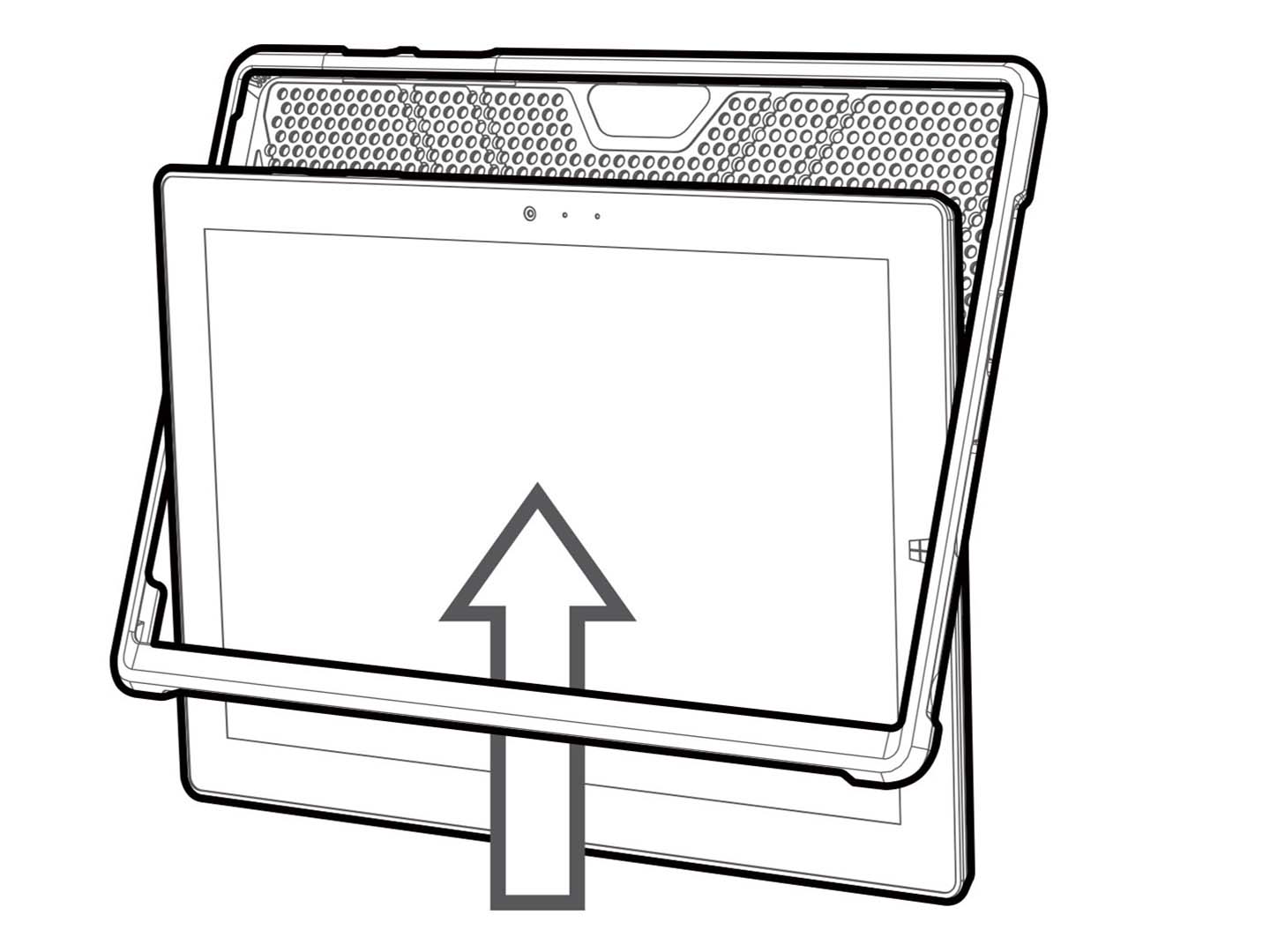
 Warning
Warning
Do not use excessive force or tools of any kind during install or removal of device. Doing so may cause damage or personal injury.
Installing Main Case
Install the main case by inserting the device, now covered by the protective skin, into the front section of the case body.
Step 1. Open the upper retention fl ap as shown to access the front frame.
Step 2. Insert device and skin as illustrated, taking care to properly align buttons and access points.
Step 3. Complete the installation by folding the retention flap over the top of the frame.
 Pro Tip!
Pro Tip!
Ensure the device is fully seated into the bottom of the main case’s front frame before opening or closing the upper retention flap.
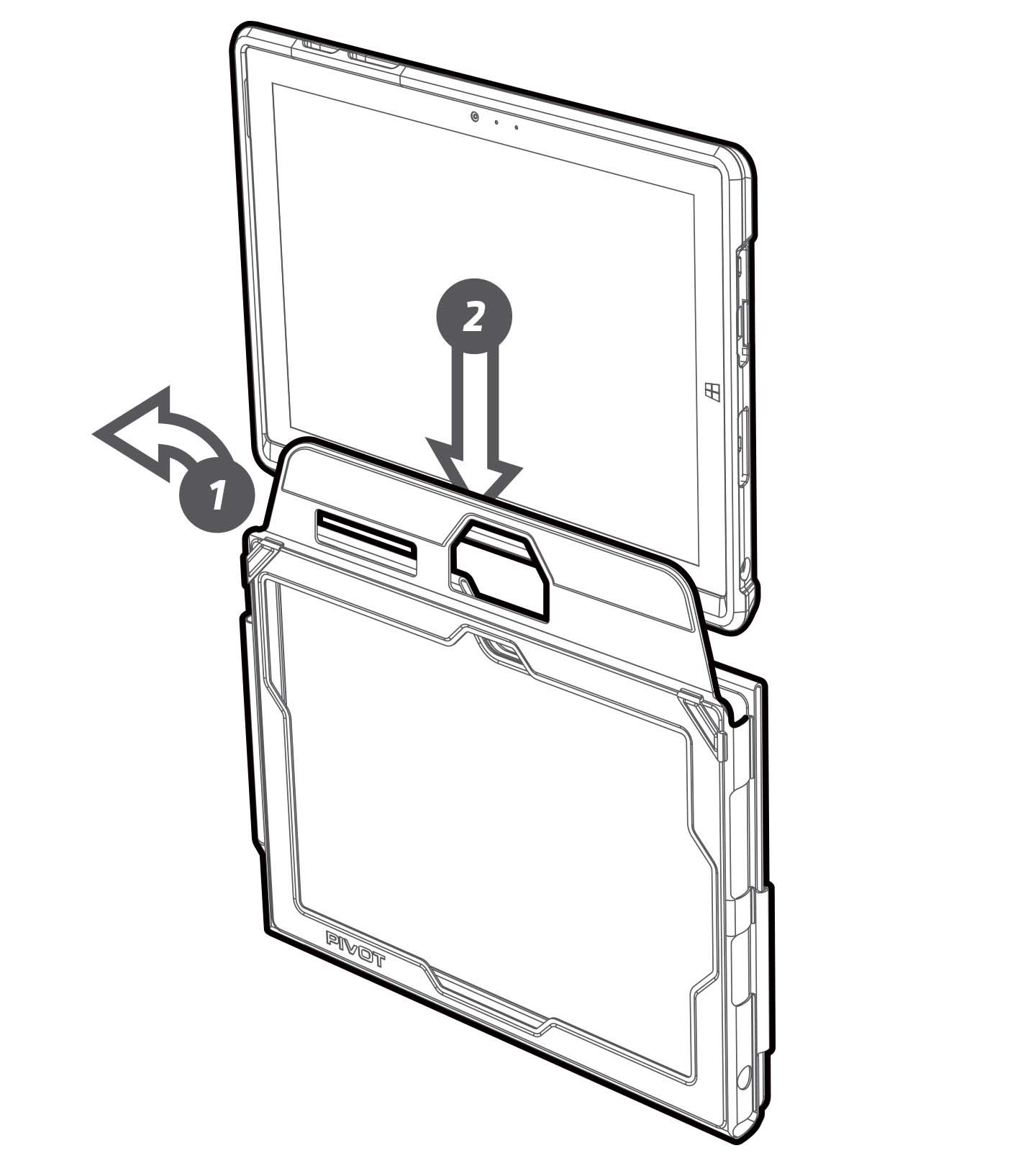

Congratulations!
You’re fully installed and are now in “Transit Mode” for the best protection possible.
Keyboard Compatible 
Connect a compatible Surface Type Cover keyboard or optional *PIVOT Screen Protector using the magnetic attachment strip located at the bottom edge of the device.

Stowing Keyboard:
Stowing Keyboard
To con gure the case from Transit Mode to EFB Mode, simply stow the keyboard by following these steps:
STEP 1: Disengage the two adhesive tabs on the back of the case.
STEP 2: Open the back of the case using the “A-Frame” hinge.
STEP 3: Stow the keyboard between the front and back panels by folding it opposite of the screen and secure it by re-engaging the adhesive tabs. (Reverse this process to convert back to Transit Mode.)
 Pro Tip!
Pro Tip!
To stow your keyboard quickly and easily for use in EFB Mode, mount your case securely onto a Pivot mount and follow the steps above. Let the Pivot mount hold the case while you simply stow the keyboard.


Stylus Support 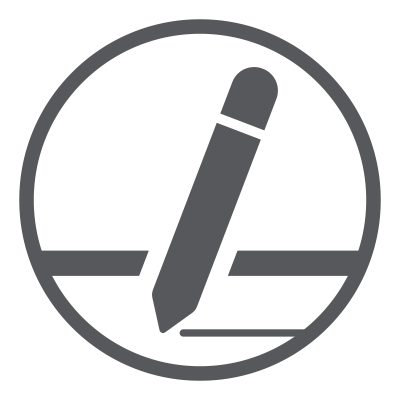
The Surface Pen and similarly sized stylus wands fit with precision into the integrated Stylus Sleeve. Please follow the orientation shown here for the most secure fit.
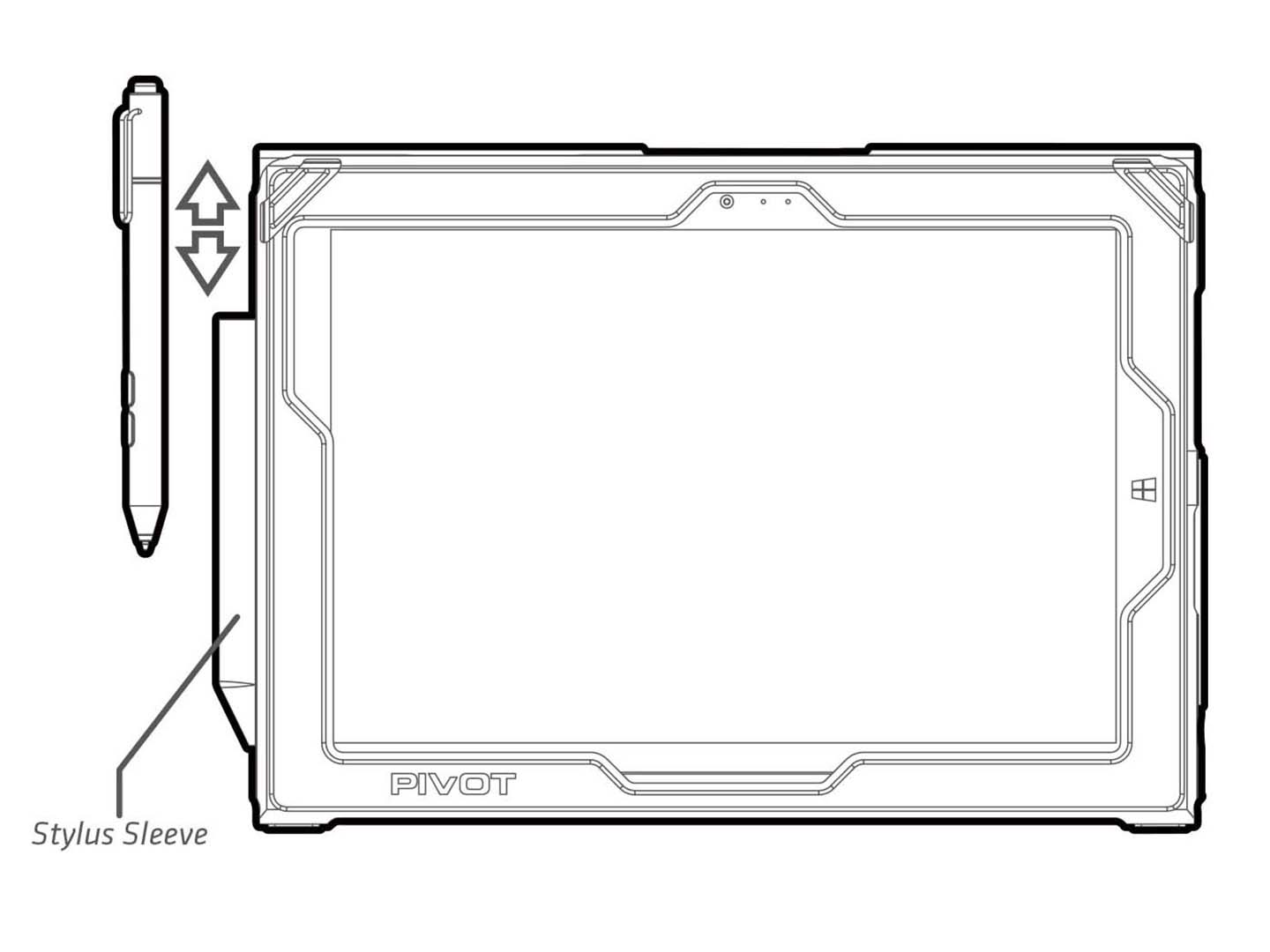
Viewing Mode
To use the case in Viewing Mode, with or without keyboard, follow the steps below:
STEP 1: Disengage the two adhesive tabs on the back of the case.
STEP 2: Open the back of the case using the “A-Frame” hinge and position the case at the desired viewing angle.

Mounting Options:
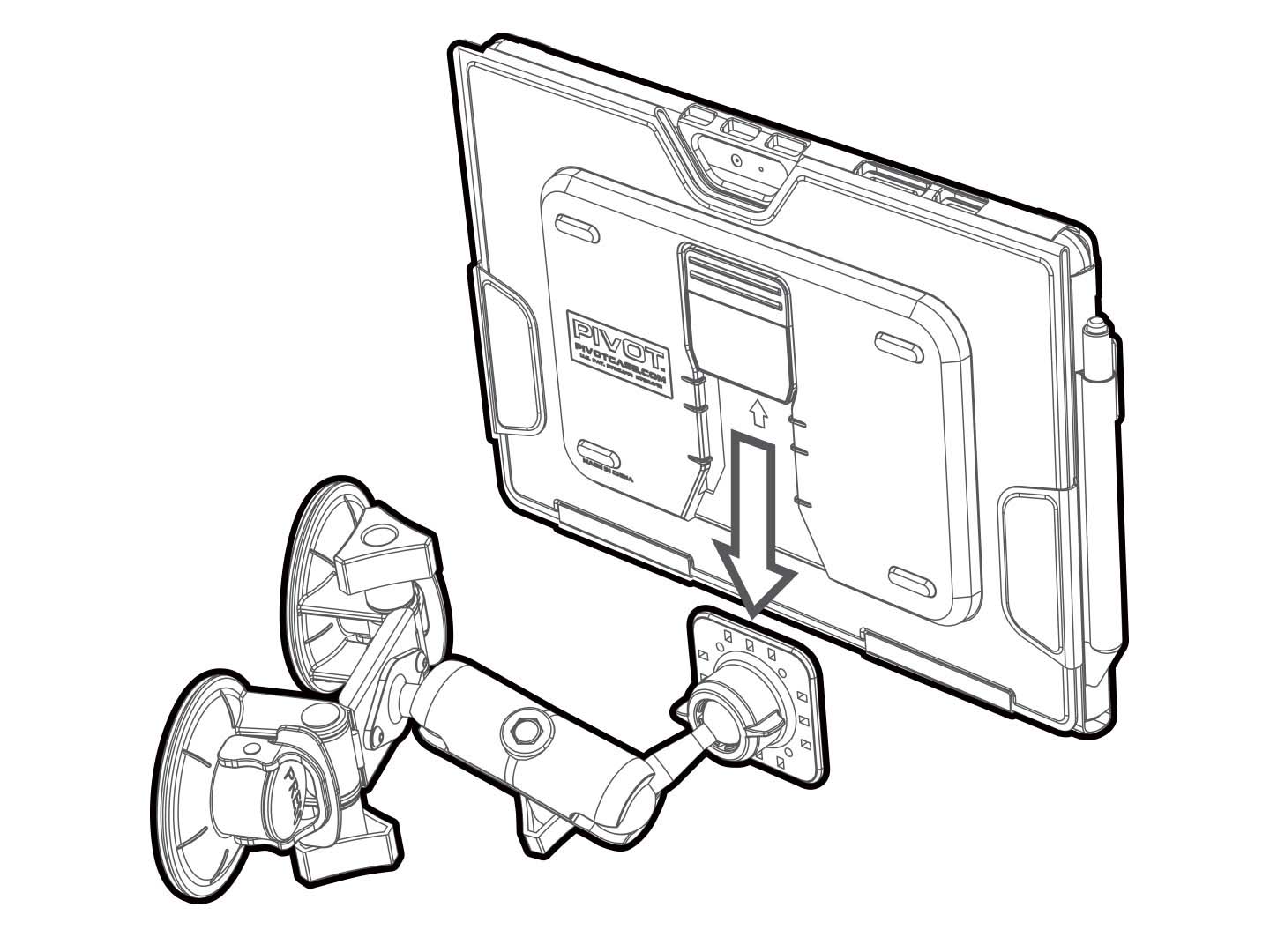
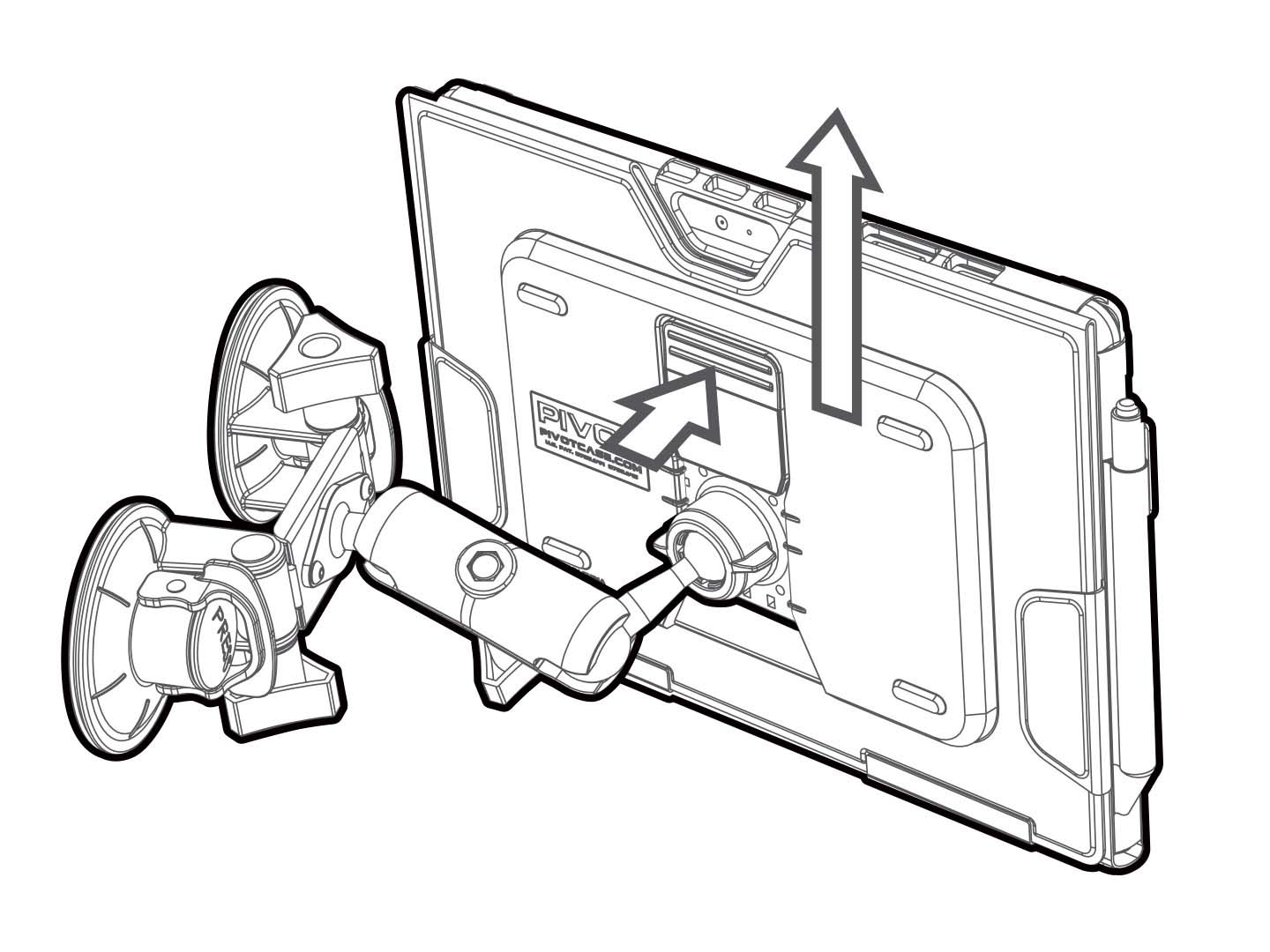
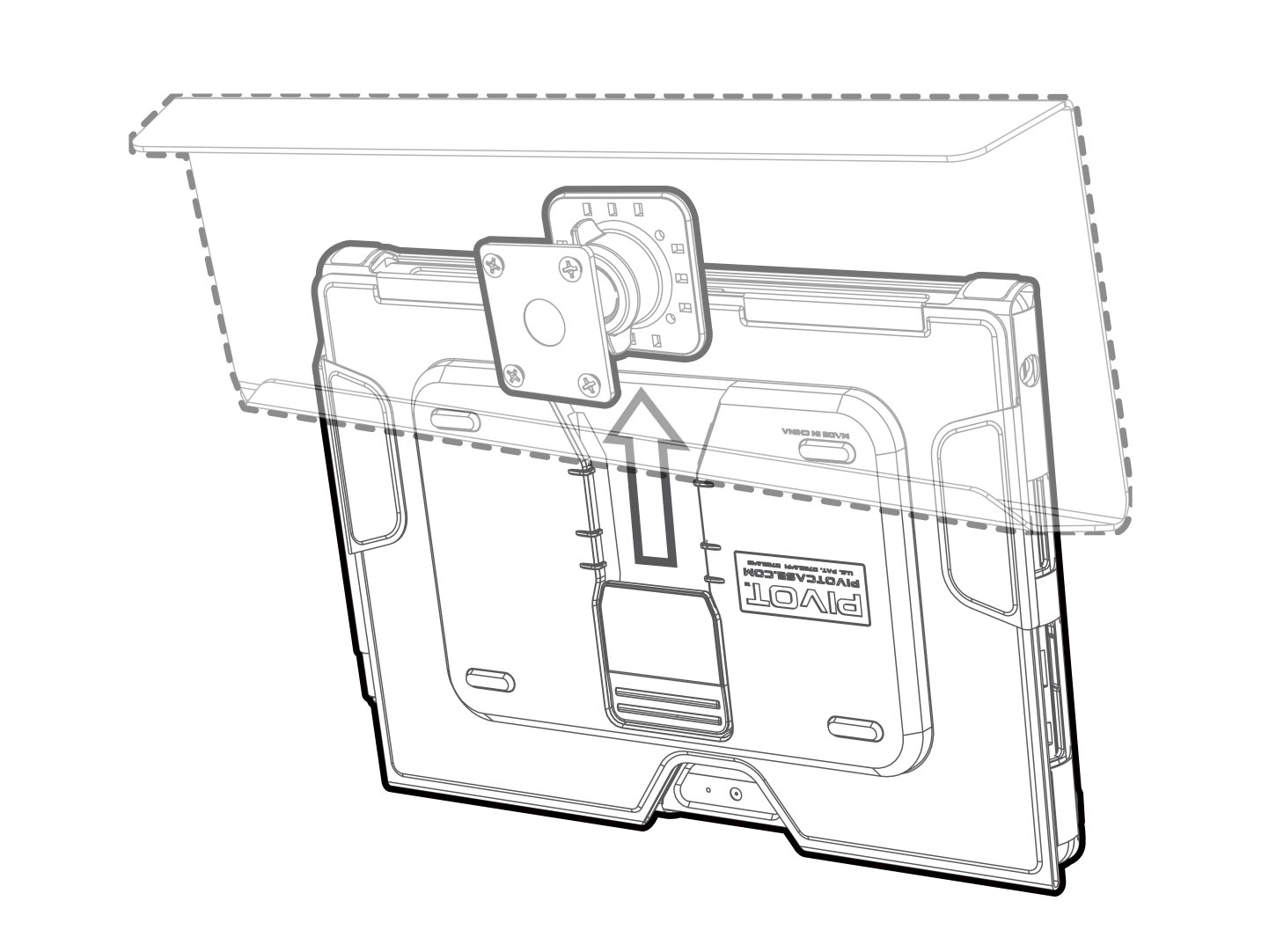
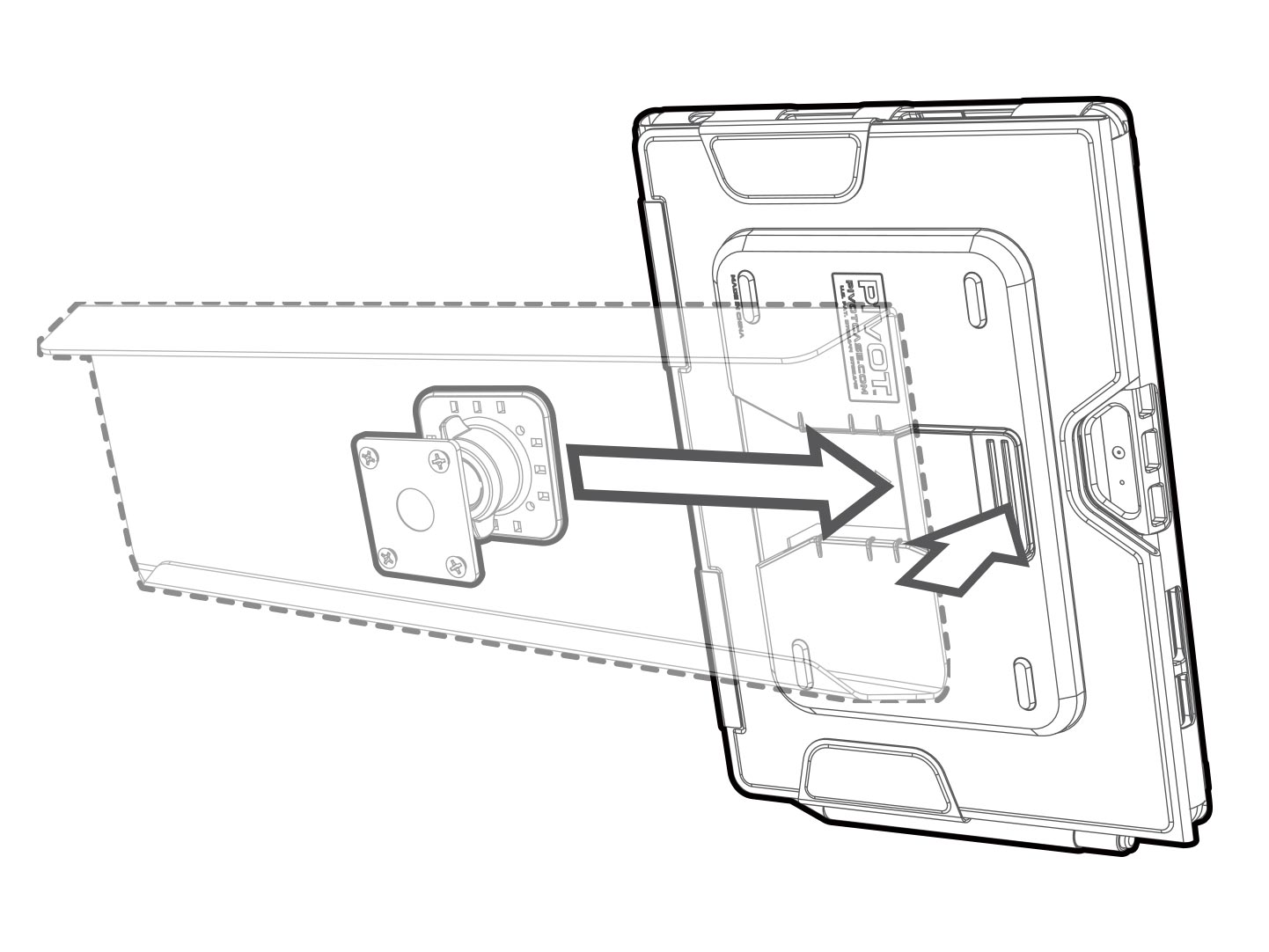
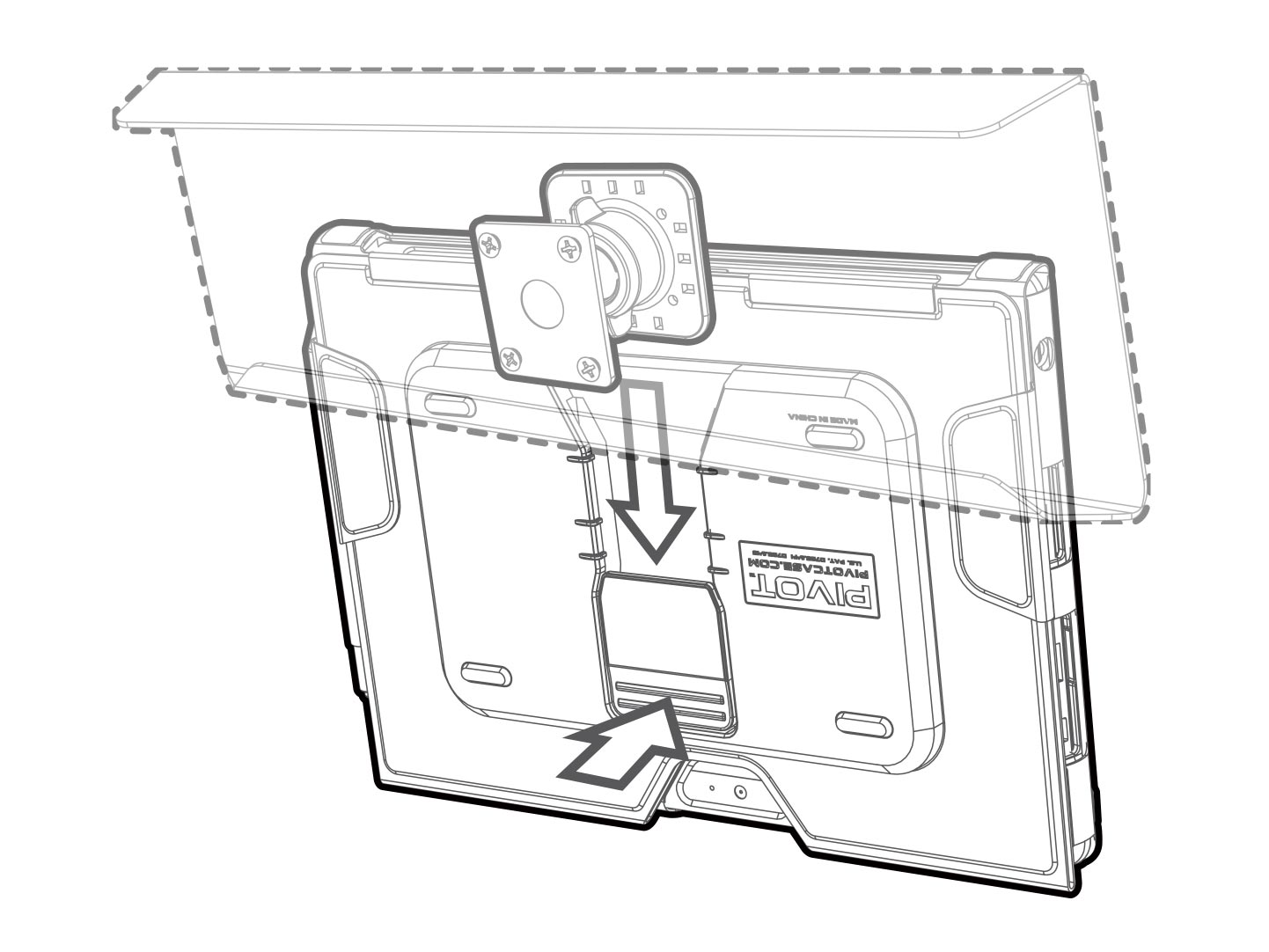
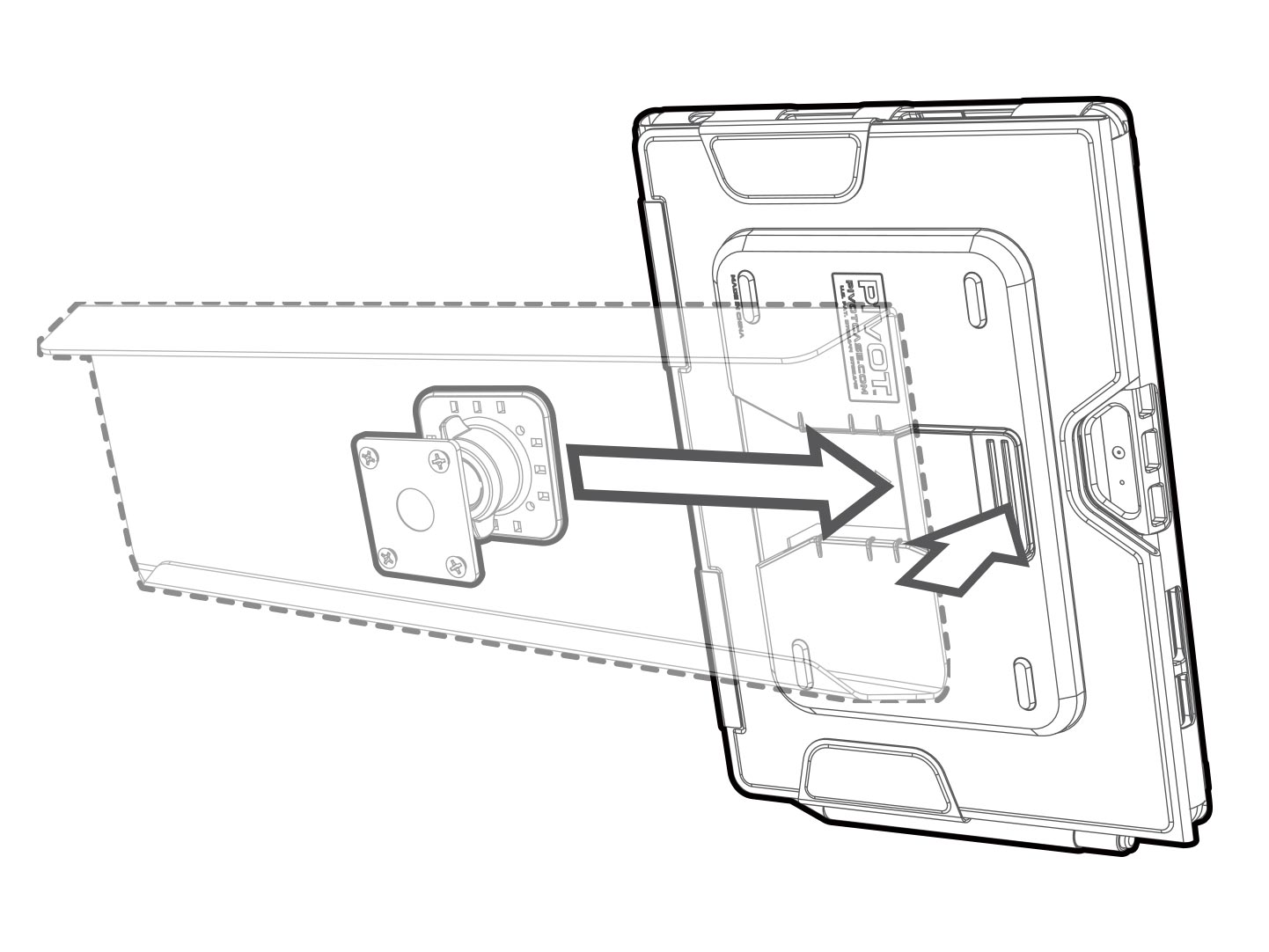
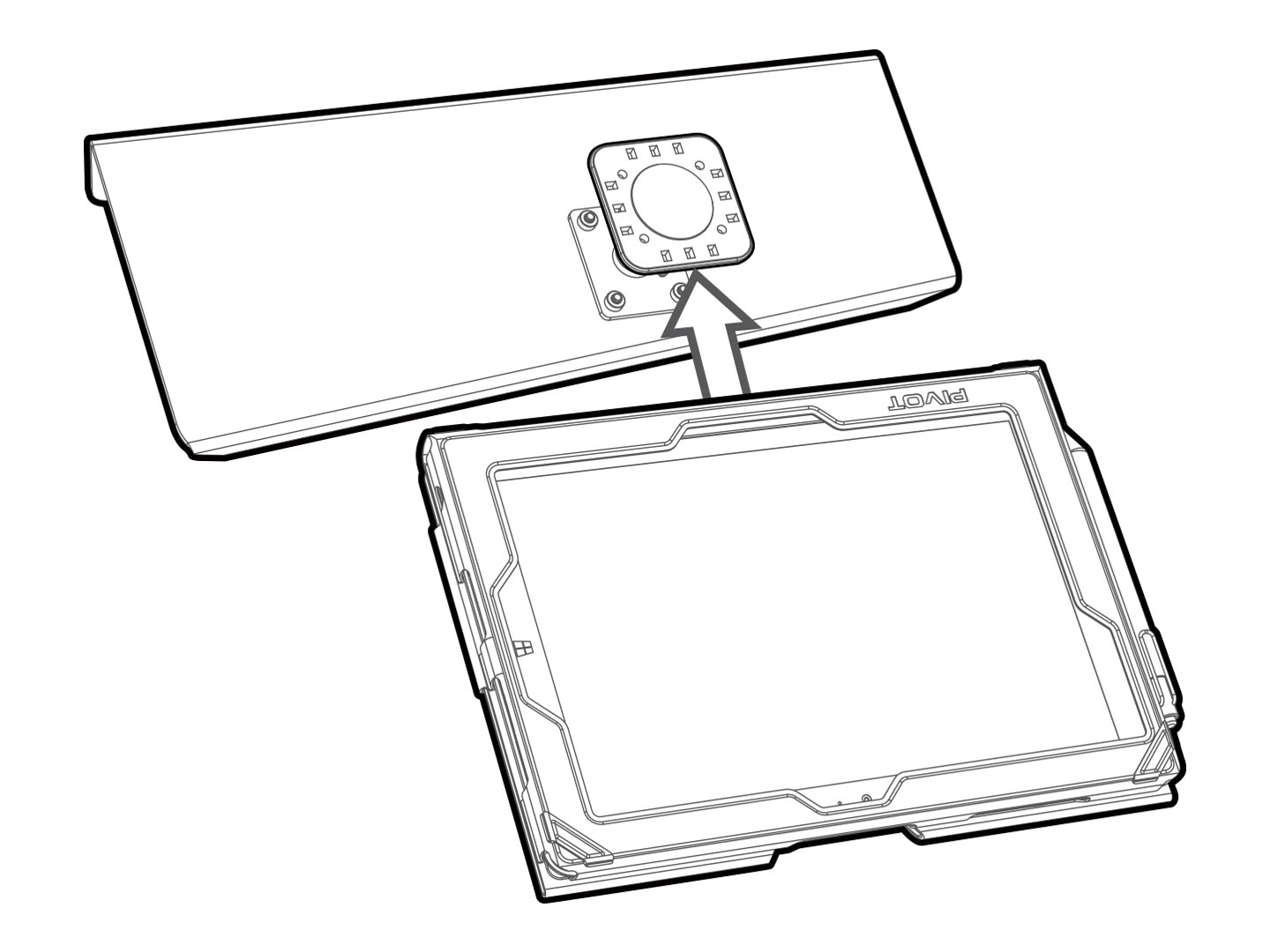
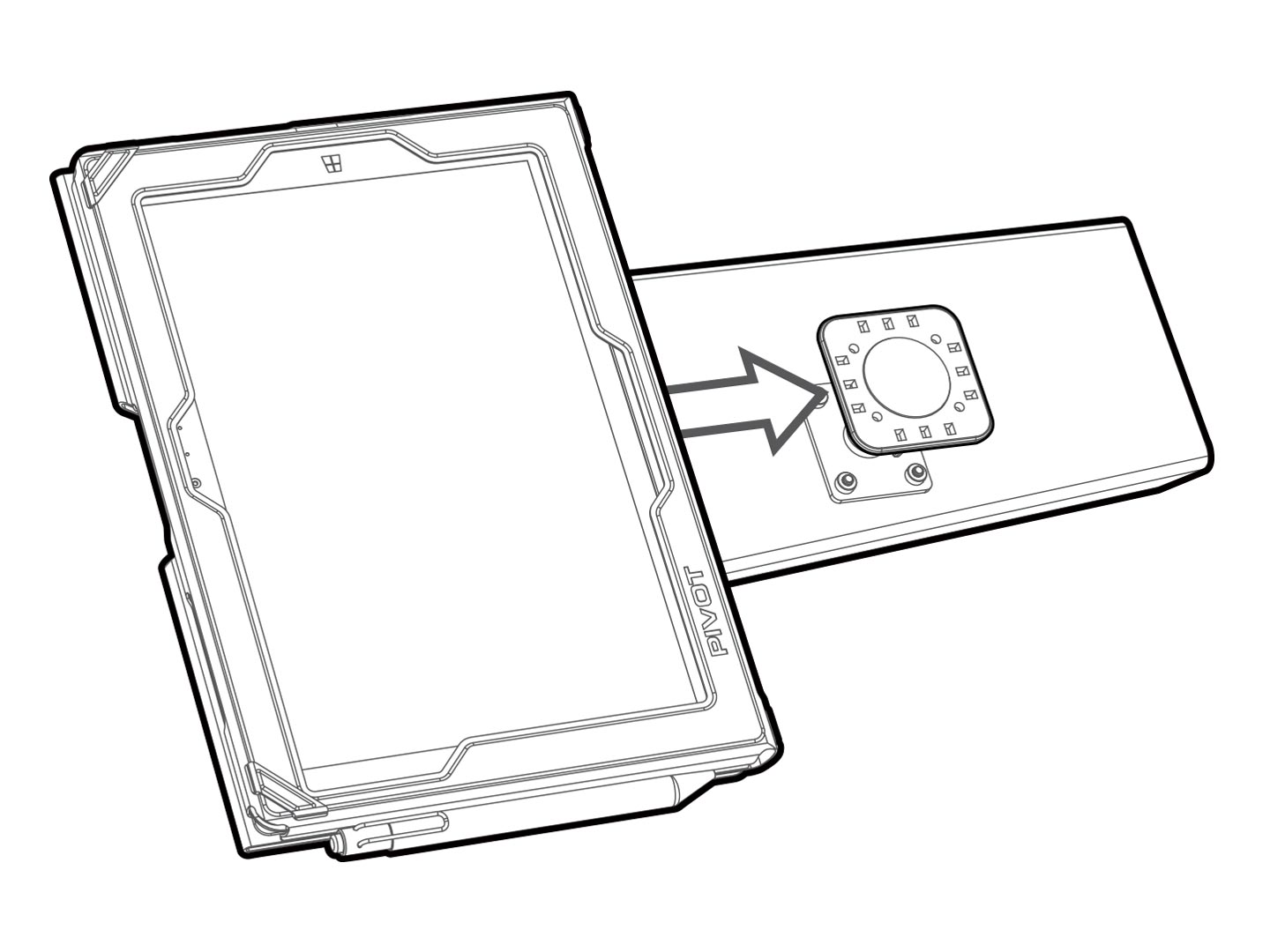
PIVOT Clip Replacement Guide:
Demo Video
Follow the steps in this demonstration video as PIVOT’s very own Ryan Y. demonstrates the quick and easy process for clip replacement.
NOTE: The demonstration case in this video is the PIVOT Air 2. The instructions are applicable to all PIVOT Air 2, Air 1, Mini 4, Mini 1-3 Cases and select MS Surface Pro 4 cases.
Additional Information
To learn more about your PIVOT case, please continue to explore this site for instructional videos product support and additional information about PIVOT products. You’ll find valuable online resources provided to enhance your user experience and see the complete line of PIVOT products.


