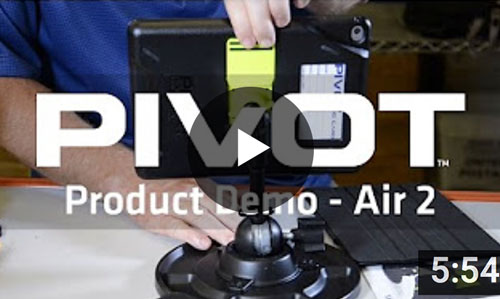User Guide | PIVOT MINI 1-3
For optimal performance and maximum satisfaction with your PIVOT case, please follow this set of simple recommendations to ensure proper deployment and superior device protection.
Learn the basics of your new PIVOT case with this short demo video. The content covers the quick and easy steps required to install your device, become familiar with the features and begin using your unique PIVOT case and patented, universal mounting solution.
NOTE: The demonstration case in this video is the PIVOT Air 2. The instructions are applicable to all PIVOT Air 2, Air 1, Mini 4 and Mini 1-3 Cases.
MINI 1-3 Case Installation:
Installing Device
STEP 1: Align device camera and buttons with the corresponding access points in the case body. Ensure that nothing is misaligned or otherwise obstructing the installation of the device into the case body.
 Pro Tip!
Pro Tip!
Open the ID window and write your info on the ID card before installing the device.
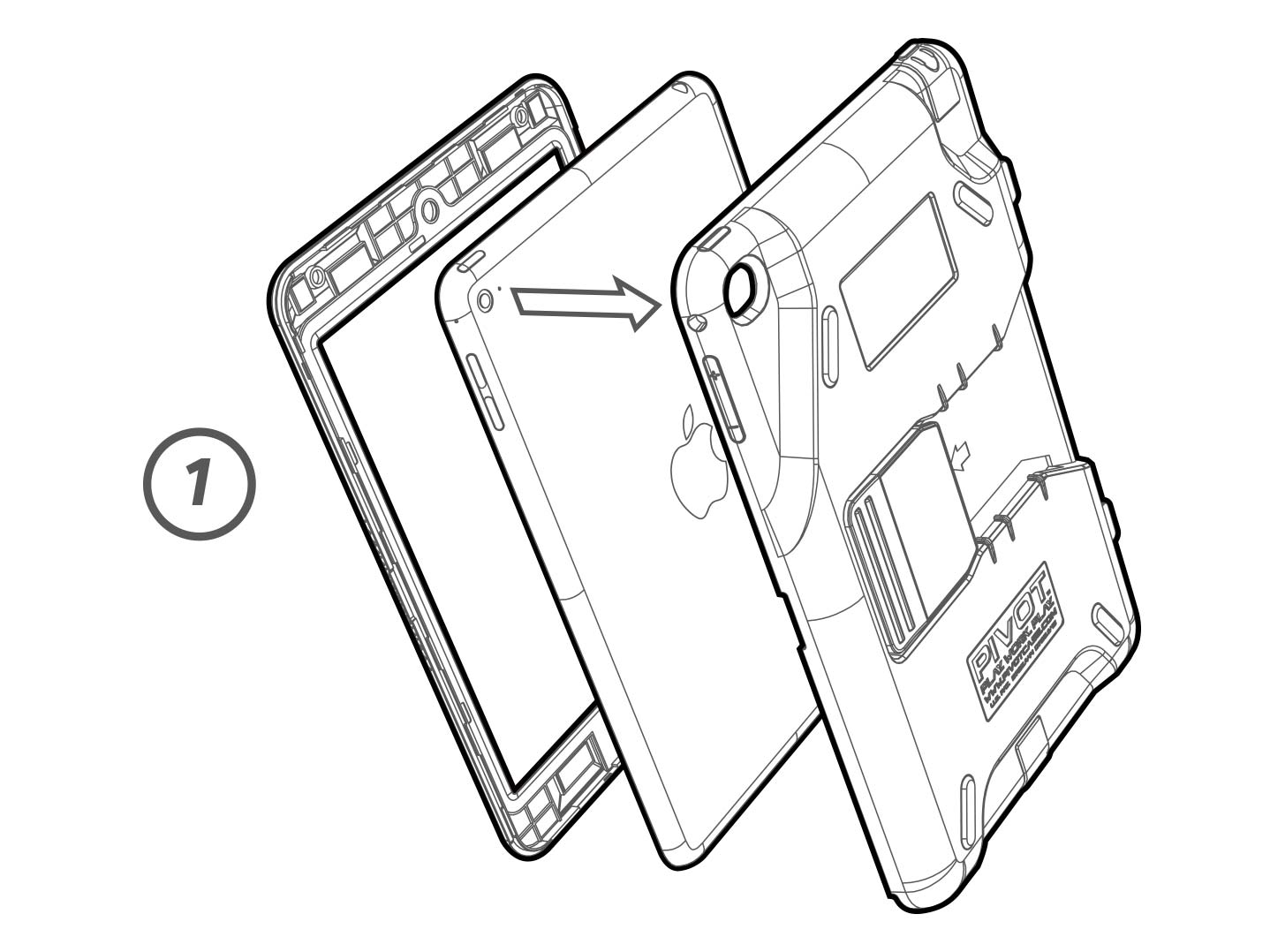
Installing Device
STEP 2: Place the device into the back of the case body. Ensure the device is properly aligned inside of the case back. If misaligned, remove and try again. Press the front frame of the case body over the front face of the device. Small locking tabs on the front frame and back case will begin to engage.
 Pro Tip!
Pro Tip!
Use a flat, level surface such as a table top to make installation quick and easy.
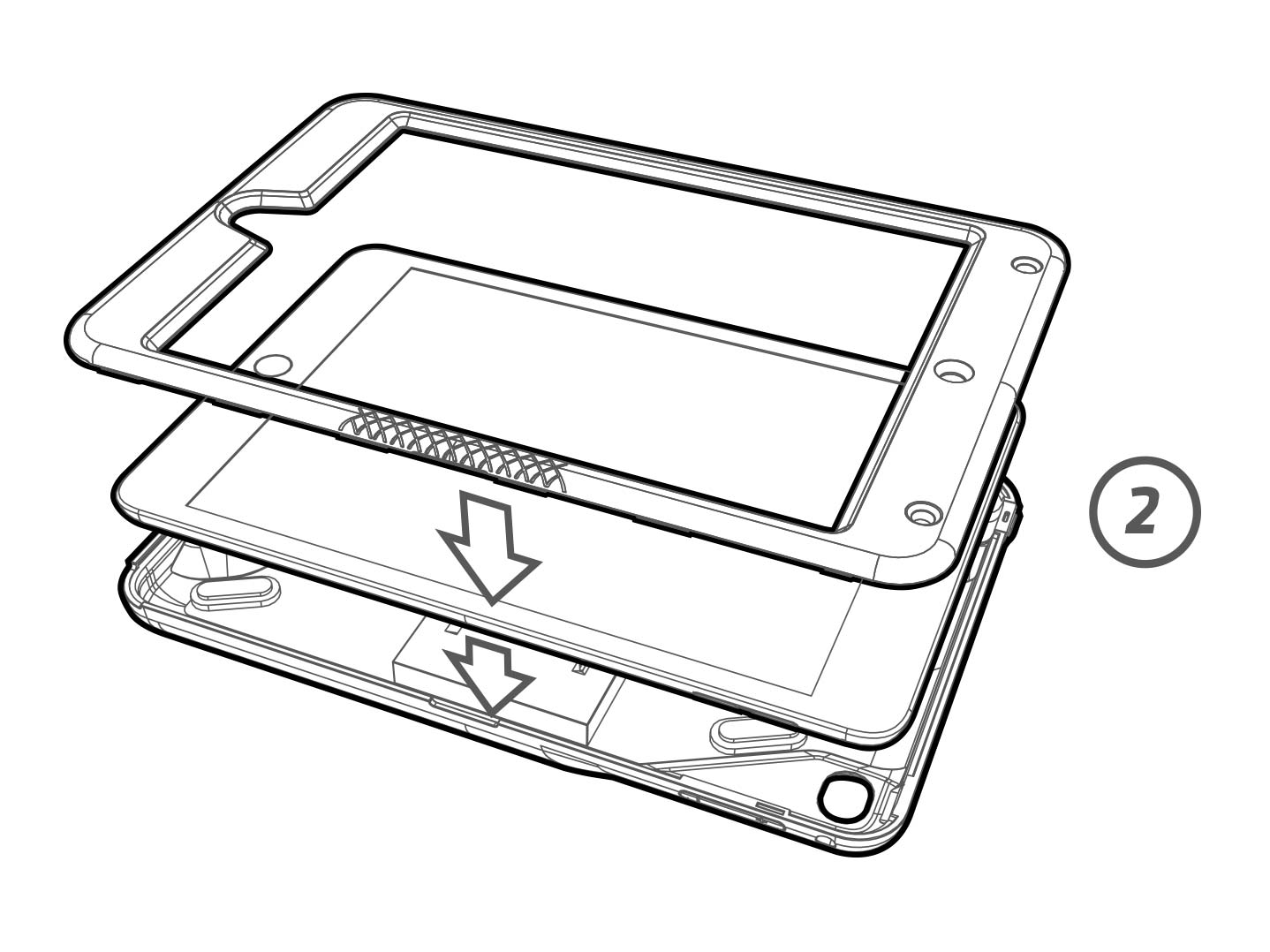
Installing Device
STEP 3: Press firmly around all edges of the front frame to engage the locking tabs. When pressing each edge into a locked position, follow the sequence as illustrated here. Do not use tools or attempt to force the installation process.
1. Start at the bottom and move left.
2. Continue around the top edge.
3. Complete installation by securing the right edge.
(Reverse this process for removing the device.)
Congratulations!
Your installation is complete and ready for use with all universal PIVOT Mounting Solutions.
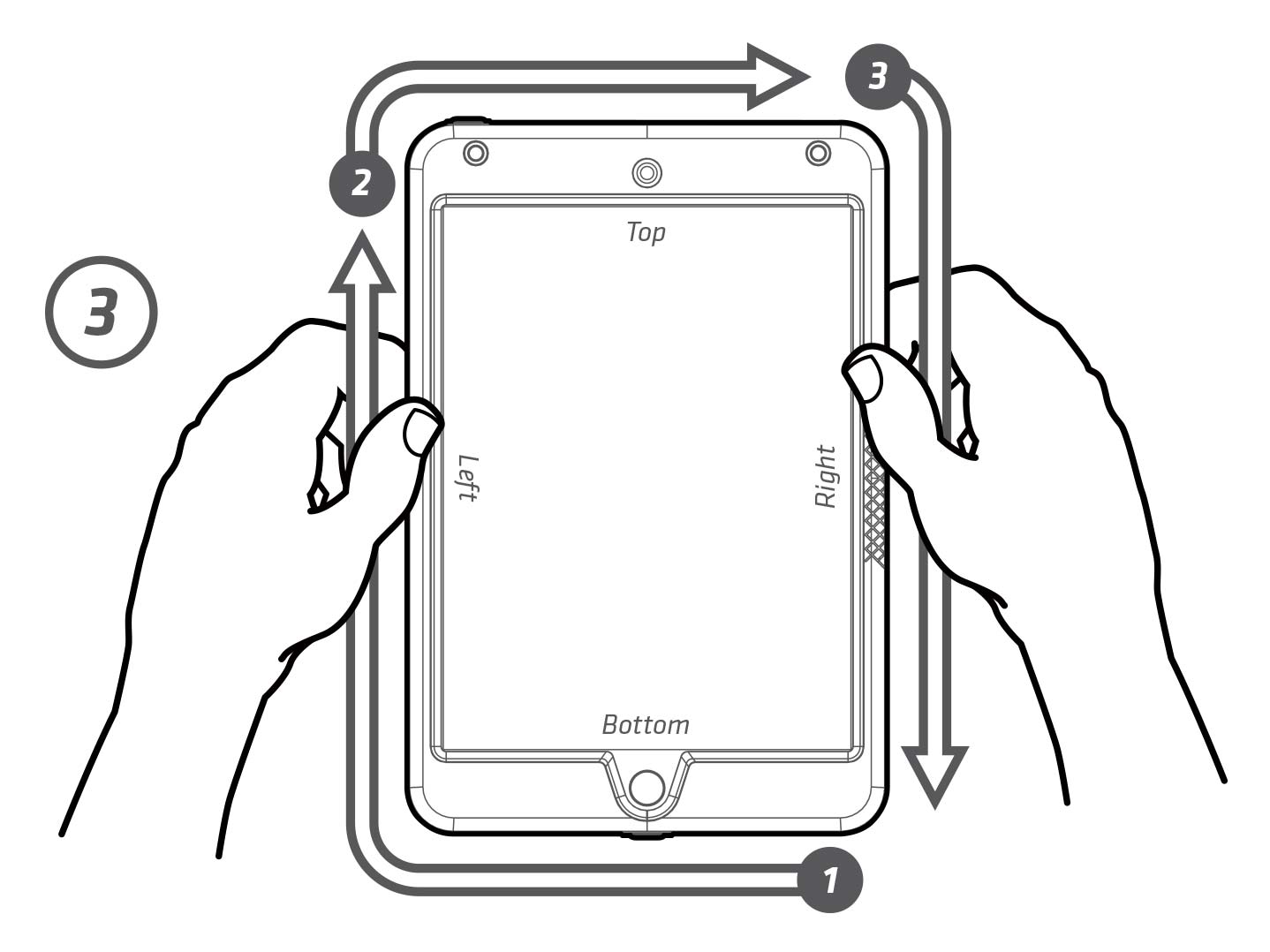
MINI 1-3 Mount Guide:
Universal Mounts 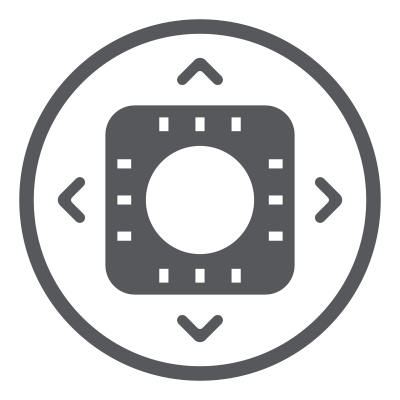
Your PIVOT case is designed to work with a wide variety of patented PIVOT Mounting Solutions. Prior to connecting the PIVOT case to the mount, confirm the mount is in the correct location and is fully secure. Adjust the mount to the desired orientation and tension for your device type. Position the mounting plate to promote a parallel orientation to the case during the install. Follow the steps listed below for secure mount connection every time:
1. Raise the PIVOT case ABOVE the mounting plate to ensure all corners of the mounting plate are below the widest opening of the mounting channel on the case body.
2. Next, lower the case body onto the mounting plate. You will feel the mounting plate being guided into the case’s mounting channel.
3. The connection is complete when you hear the audible “CLICK” of the clip and mounting plate engaging. It is not necessary to depress the clip during install as it is designed to lock onto the mounting plate when properly inserted.
(Depress the PIVOT Clip and reverse this process to unmount the case.)
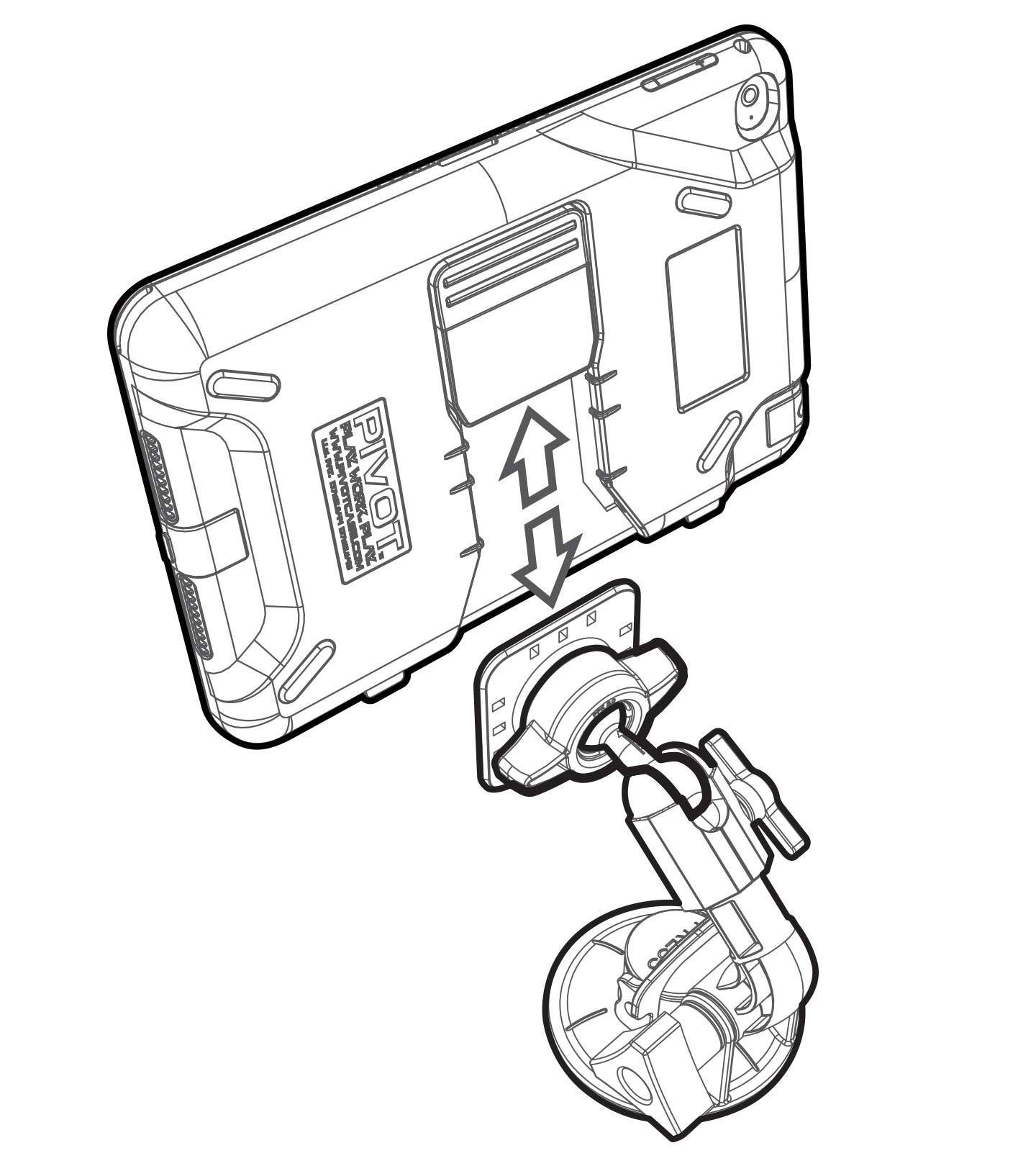
Click! Connection 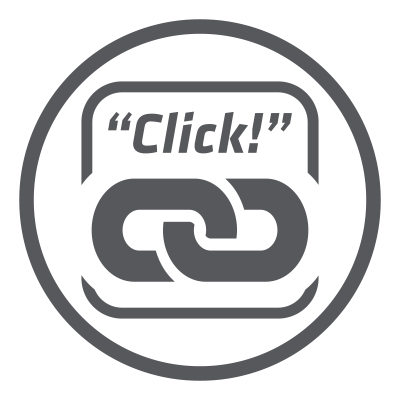
With PIVOT’s audible engagement, be con dent when hearing the “Click!” your connection is locked in place. If there is no “Click!” sound heard during your installation, you may have a misalignment and should reattempt.
 Pro Tip!
Pro Tip!
It is not necessary to depress the clip during install. If the clip is depressed, holding it in the release position, there won’t be an audible “Click!”

Incorrect Mount Alignment
Shown here is an example of an incorrect alignment of the mounting plate and PIVOT case. The clip is not properly engaged with the mounting plate and is not holding the case in the locked position. The mounting plate is not fully inserted into the mounting channel and will not support the weight of the case and device.
 Pro Tip!
Pro Tip!
If you feel resistance on the mounting plate as you lower it, you may be engaging the “speed bumps” on the outer edges of the mounting channel. They are designed to provide tactile feedback, which indicates misalignment.

PIVOT Clip Replacement Guide:
Getting Started:
Before beginning any clip replacement procedure, please ensure you have a compatible PIVOT Clip Kit. PIVOT Air 2, Air 1, Mini 4 and Mini 1-3 cases use the PCK-1 Assembly, Gen 1.0. They are not compatible with newer versions of the PIVOT clip.
Required:
- 1 Unit PCK-1 Assembly, Gen 1.0
- 1pc PIVOT Clip
- 1pc Flex Spring
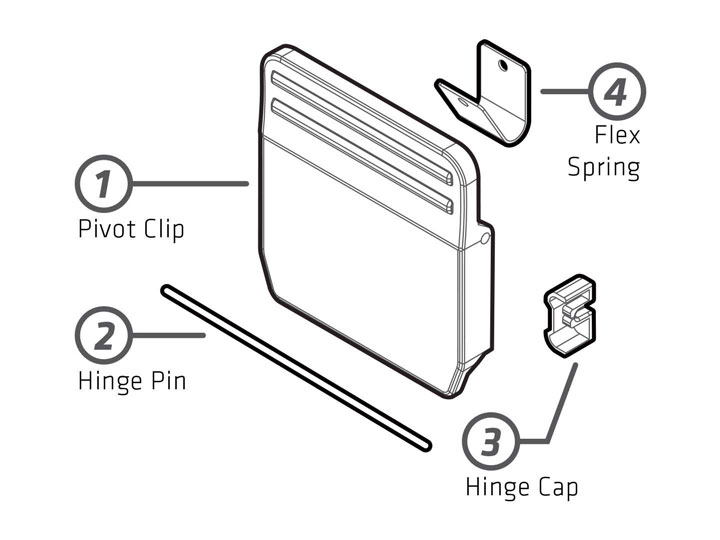
Demo Video
Follow the steps in this demonstration video as PIVOT’s very own Ryan Y. demonstrates the quick and easy process for clip replacement.
NOTE: The demonstration case in this video is the PIVOT Air 2. The instructions are applicable to all PIVOT Air 2, Air 1, Mini 4, Mini 1-3 Cases and select MS Surface Pro 4 cases.
Additional Information
To learn more about your PIVOT case, please continue to explore this site for instructional videos product support and additional information about PIVOT products. You’ll find valuable online resources provided to enhance your user experience and see the complete line of PIVOT products.